Quick Entry
Overview
There is a special mode of task-creation in Zeromatic that is particularly suited to rapid planning sessions where you want to capture a hierarchical list of tasks to be done, as quickly and as simply as possible, and then flesh out the detail later if necessary.

Enabling the Quick Entry App
You will want to first ensure that the Quick Entry app is associated to the correct projects desired. Please navigate to Customize > Apps > Quick Entry. From here, select the projects you wish to enable the Quick Entry app for. From this screen, you may also modify which user groups can view and create within the Quick Entry app - this gives you complete control over the app. Once you have made the desired changes, simply click "Save" and navigate back to the item grid.

From here, enabling the Quick Entry app for a workspace is very simple. Simply select the workspace that you wish to enable the Quick Entry app for, select the "Configure" button (bottom-right). Under the Workspace tab, please ensure that "Quick Entry" is selected and enabled.

From the dropdown menu, the new "Quick Entry" option will be present, allowing you to access and create items.

How to use it?
Enter your tasks in the list and press enter to get Zeromatic to create a new line.
If the task that you are creating is a sub-task of the task above it, tab to indent it. When you create sub-tasks tasks Zeromatic automatically creates a dependency link and a parent/child relationship for you.
You can continue to indent tasks and there is no practical limit to the level of nesting.

To "outdent", simply hold down the shift key when you tab. See other keyboard shortcuts below:

Each Task that is created has grab handles and you can drag and drop your task hierarchy to reorder it. When you select a task to drag, Zeromatic automatically selects its children so you can drag complete chunks of the hierarchy around to fit whatever order you require.
When you are satisfied with your tasks and their order, click "Add" and Zeromatic will create all of the tasks for you using the defaults set for the Project.